Feature | Enhanced Suggestions configuration
Customers expect to find what they’re looking for quickly, even before they’ve even finished typing. Autocompletion and intelligent suggestions have become essential tools for modern online retailers. Effective autocompletion helps reduce friction and improves product discoverability, while well-placed search suggestions offer strategic opportunities to show relevant products, brands or categories. To help you take full control of this aspect of the user experience, we introduce a new Suggestions module with a lot of configuration options.
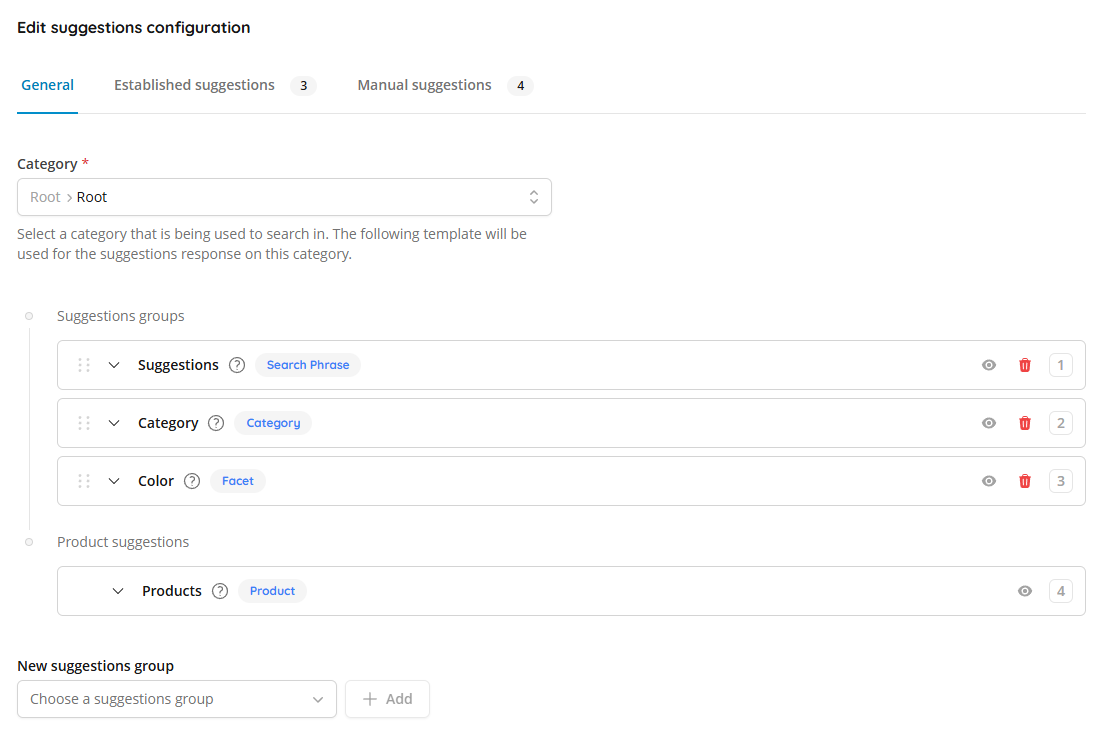
Previously, in Tweakwise App we had four different modules to configure all autocomplete behavior. Now Autocomplete, Established Suggestions, Manual Suggestions and Blacklist Suggestions are merged into one single Suggestions module in which you can do all your configurations. You will find it in Tweakwise App > Search > Suggestions in which a couple of major improvements were implemented alongside:
- Manage the order of suggestions groups: As the Suggestion groups are all combined in a single Frontend API endpoint, managing the order of suggestions is very useful to do without the need of writing code. Now you can simply change the order of the suggestions by dragging them to the right place in your configuration. Product suggestions however should still be implemented via a separate API endpoint, and therefore should be positions on top or bottom in your frontend application. In Tweakwise App we decided to put them at the bottom, as this is the most common use case.
- Option to have multiple Facet suggestions: As Search phrase suggestions and Category suggestions speak for themselves, Facet suggestions can be implemented for every attribute available in your product catalog. With the introduction of this new module you now have the option to implement multiple Facet suggestions in one group, instead of having a limitation of one. With Facet suggestions, you direct users to a specific result based on a product attribute such as brand or type. This helps speed up the search experience.
- Setup exclusions for Category suggestions: There might be some situations in which you don't want a category to pop up as a suggestion. This can now be managed to mark some categories as 'excluded'. Once configured, this specific category will not be in the API response, while it's children could still be present as Category suggestions.
