Brand pages
Tweakwise gives you plenty of flexibility when it comes to setting up brand pages. You can choose between two approaches. Both give the same result, but the technical setup is slightly different. Any option integrates seamlessly with all merchandising tools in Tweakwise.
Option 1: Brand as a category
Create a "Brands" section in your category tree and add each brand as its own category. Then, assign products to these categories as you would normally.
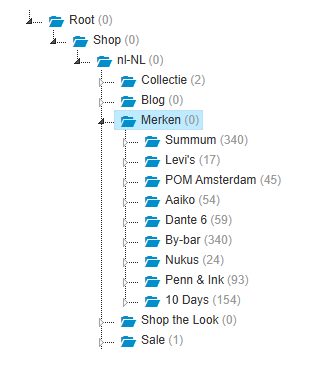
Development note:
To display the brand page, target the specific category ID of the brand.
Why use this option:
- Easy to maintain within your existing category structure.
- Is a good fit if you prefer to keep everything inside the existing category structure.
Option 2: Brand-specific landing configurations
Set up brand pages by adding a brand node in the category tree and using landing page configurations based on brand attributes. This way, you don’t need to create a separate category for every brand..

Development note:
To display the brand page, target the category ID where the brand node is added and specify the selected attribute. For example:
Why use this option:
- Lets you apply landing configurations per brand without the manual work of adding all brands to the category tree.
- Is a good fit when you don't have category management or don't want to use categories.
Learn more about landing pages on What is a landing page and how do I create one?.
Updated 4 months ago
