Add API authorization details to External Data requests
With an External Data Component open in Tweakwise app, use the Authorization tab to select an auth type, then complete the relevant details for your selected type. The correct data values will be determined by your API at the server side. If you're using a third-party API, refer to the provider's documentation for any required auth details.
Select an authorization type
For more details on setting up each type of authorization, go to the Authorization types section.
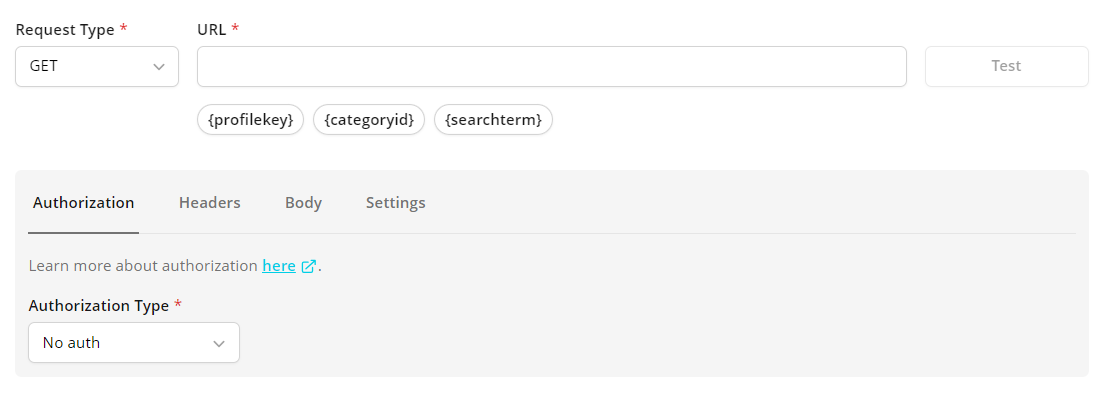
Supported authorization types
No auth
Tweakwise won't send authorization details with a request unless you specify an auth type. If your request doesn't require authorization, select No Auth from the Authorization tab Type dropdown list.
API key
With API key auth, you send a key-value pair to the API either in the request headers or query parameters. In the request Authorization tab, select No auth from the Type list. If you need to add the API key through Query Params, add your key & value to the URL manually. In case of header API key, enter your key name and value in the Headers tab.
Bearer token
Bearer tokens enable requests to authenticate using an access key, such as a JSON Web Token (JWT). The token is a text string, included in the request header. In the request Authorization tab, select Bearer Token from the Type dropdown list. In the Token field, enter your API key value.
Basic auth
Basic authentication involves sending a verified username and password with your request. In the request Authorization tab, select Basic Auth from the Type dropdown list.
Enter your API username and password in the Username and Password fields.
Reuse of authorization
If you already have an existing External Data Component configuration, you can reuse that Data Source authorization by choosing an existing preset on the right of the Authorization tab:
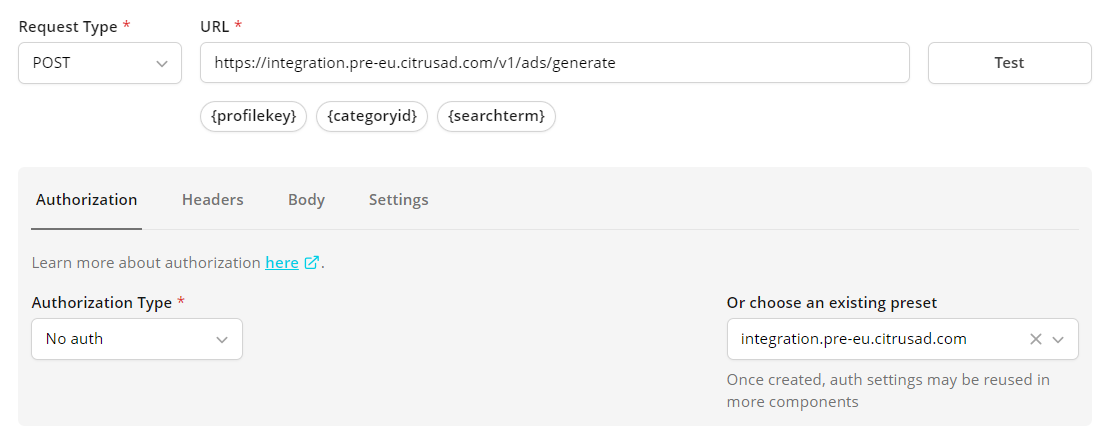
Updated 3 months ago
