As Shopware has the possibility of multiple sales channels as well as multiple languages per sales channel, we need to configure which sales channels and languages need to be exported in the feed for Tweakwise.
To configure this, you need to follow the next steps:
- Login in the backend as an administrator
- Go to Settings > Extensions and click on Tweakwise feed
- In the top right corner, you will find a button "Create new feed". Click this button
- Configure the feed using the settings below.
- Click on Save in the top right corner.
- After you have created the feed and opened it, you can see the feed URL. This is the URL that needs to be given to your Tweakwise onboarding specialist.
General settings
| Setting | Description | Options / data type |
|---|---|---|
| Type of feed | The type of feed to generate | Only 'Full feed' available yet. It will generate a feed with products and categories |
| Name | The name of the feed | Text |
| Domains | The domains you want to have the feed created for | All domains of the configured storefronts |
| Recurring | The frequency of the feed generation | Interval in minutes / Cron notation. More information available here. |
| API URL of Import Task in Tweakwise | The URL to trigger the import task in Tweakwise automatically after the feed is generated. | URL to Tweakwise import task. Can be found in the tab 'API' in your import task in the Tweakwise App, |
Data settings
| Setting | Description | Options /data type |
|---|---|---|
| Include hidden categories | Includes hidden categories into the feed | Yes / No |
| Export all variants to Tweakwise, ignoring the Shopware listing settings | Will include all variants as separate items in the feed with a group code. Mandatory if you want to use the Grouped Products feature. | Yes / No |
| Include all custom fields in the feed | Adds all custom Shopware fields to the feed. Disabling means faster feed generation but less data to filter and sort on. | Yes / No |
| Respect Shopware setting to hide products after clearance | This setting makes sure Shopware settings for product clearance are respected. More information here. | Yes / No |
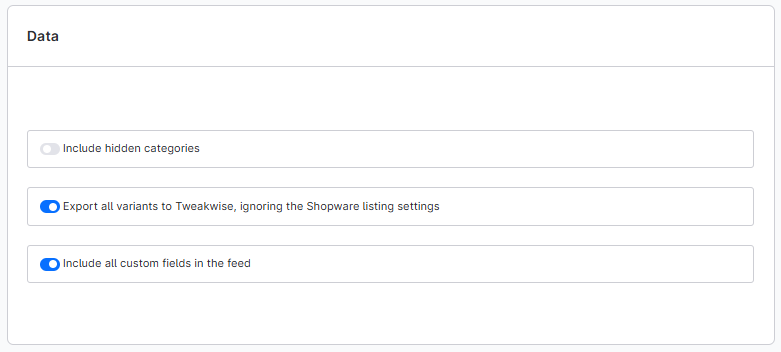
Advanced settings
| Setting | Description | Options |
|---|---|---|
| Batch size | Number of products that is simultaneously processed during the export. | 1, 10, 25, 50 , 100 , 250 |
Generate the feed!Please be aware that the feed is only available if it is at least once been generated. See the next topic about how to generate the feed.
