There are two type of recommendations you can add to your web shop: featured recommendations and cross sell recommendations.
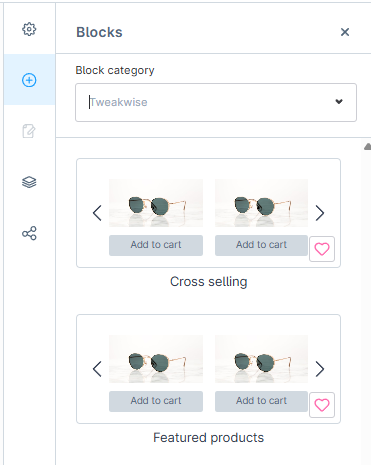
Featured recommendations
Featured recommendations are products than can be shown based on a set of rules. You can define these recommendations in our Tweakwise App. In Shopware you can define recommendations in your Shopping experiences: '
- Go to Content => Shopping experiences
- Select the layout you want to add the recommendation to.
- Add a block using the plus-sign
- Under 'Block Category', select 'Tweakwise'
- Drag the Featured recommendation block to your grid.
- Click the element's ⚙️ clog icon to configure the settings.
- Enter the featured recommendation ID from Tweakwise.
- Save the layout
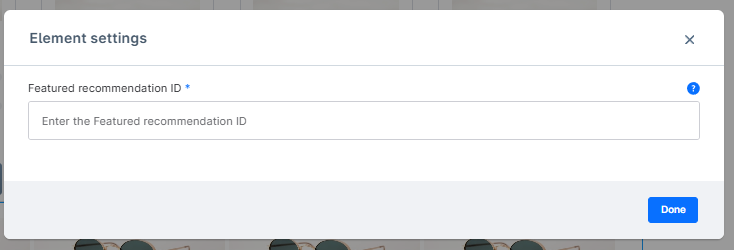
You can find the right id in the Featured products list view in the Tweakwise app.
Featured Recommendation IDYou can find the id in the Featured products list view in the Tweakwise app.
Up/cross sell recommendations
Up/cross sell recommendations are products that are shown based on a specific product. They do not require any extra configuration in Shopware.
After configuring cross sell recommendations in Tweakwise you can configure Shopware to show the recommendations on three locations:
- Checkout
- Product pages
- Shopping experiences
Checkout
You can read more about configuring recommendations for your checkout here.
Product
Shopware allows you to configure cross-sell recommendations on product level. The recommendation will be shown in the default cross sell section of a product
- Open a product by clicking on a product after navigating to Catalogues => products.
- Click on tab 'Cross Selling'
- Click the button 'Add new Cross Selling'
- Configure name, position and active
- Select type: 'Tweakwise recommendations'
- Provide a 'Group key'. You can configure group keys in the Tweakwise app.
- Save the product
Group keyYou can find and configure the group key in the Upselling & cross-selling module in the Tweakwise app.
Shopping experiences
If you want to use the same recommendation group for multiple products you can consider to add a Tweakwise recommendation block to the shopping experience for the product detail page. This approach has as advantage that you don't have to configure a cross sell for every product on it's own. Please note that this element is a separate block on your product detail page and doesn't affect Shopware's default cross sell element.
- Go to Content => Shopping experiences
- Select the layout you want to add the recommendation to.
- Add a block using the plus-sign
- Under 'Block Category', select 'Tweakwise'
- Drag the Cross sell recommendation block to your grid.
- Click the ⚙️clog icon to configure the settings.
- Provide a 'Group key'. You can configure group keys in the Tweakwise app.
- Save the layout
Group keyYou can find and configure the group key in the Upselling & cross-selling module in the Tweakwise app.
