How are article numbers that are imported from Magento determined?
The Tweakwise app imports products from Magento using a feed. In Magento, multiple store views are often used to support webshops for different countries or languages. The export extension is designed to export all products separately for each store view. As a result, if a product is sold in two store views, it will appear twice in the feed. Each product must have a unique identifier in the Tweakwise app.
To ensure each product has a unique number in Tweakwise, the product number is constructed as follows:
- The Magento productnumber: 66636
- The Magento storeview id: 10001
This results in a combined Tweakwise item id: 1000166636
Note: EAN or SKU are often added in the feed to allow visitors to search for those numbers.
Which properties/attributes are exported with the Magento 2 Export extension?
Products > Attributes > Storefront properties.
The attribute will be added if one of the settings below is set to yes:
- Use in search
- Layered navigation: everything except for no is exported
- Use in search layered
- Use in product listing
- Use for sorting in product listing
- Use in advanced search
Which stock is uploaded when using configurable products in Magento?
When using configurable products, there are multiple simple products. Each simple product has its own stock. A configurable product does not have stock and is really a virtual product. It's not an actual product but an instance that can be shown in the product list. Customers will always have to select a simple product when purchasing.
Go to: Stores > Settings > Configuration > Catalog > Tweakwise. In the Export section, look for Combined product stock calculation mode.
These options are available:
- Sum: the sum of the stocks of all the simple products (almost always suitable)
- Maximum: the simple product with the highest stock will be used
- Minumum: the simple product with the lowest stock will be used
Can I include the stock percentage from Magento in the feed?
It is possible to include the stock percentage in the feed. This option results in an additional attribute, 'stock percentage,' that will be added in the export. Indicating the availability of the product across all different sizes (simple products). A percentage of 100% indicates that all sizes for that product are available. A percentage of 50% indicates that half of the sizes are available.
Go to: Stores > Settings > Configuration > Catalog > Tweakwise. In the Export section, look for Export out of stock combined product children.
To include the stock percentage in the feed, set the following setting to 'Yes':

Does Tweakwise use the visibility I set in Magento?
In Magento 2, every product has a visibility setting that determines where it appears in the webshop: the catalog, search, both, or neither:
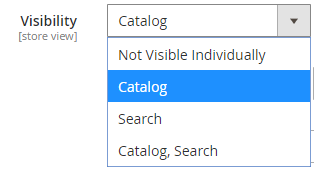
The four visibility options are:
-
Not visible individually: The product doesn’t appear in catalog or search → not sent to Tweakwise.
-
Catalog: The product shows up in the catalog (category pages), not in search → sent to Tweakwise.
-
Search: The product shows up in search results, not in the catalog → sent to Tweakwise.
-
Catalog, Search: The product shows in both catalog and search → sent to Tweakwise.
Grouped or configurable products:
Sometimes a Configurable Product (like a shirt with size options) has visibility 4 (Catalog, Search). Its linked Simple Products (individual size options) might have visibility 1 (Not visible individually).
This setup ensures the individual options don't appear separately in the shop, only through the parent product.
How Tweakwise uses visibility:
The export extension always includes the Magento visibility setting in the feed and also applies the correct visibility values to the API requests.
To make this work, make sure you configure the visibility attribute as request parameter.
Note: because this visibility filter is always applied, you’ll see it appear at the top of the Insights - Filtering Usage report.
How do I schedule a Tweakwise export in Magento
In Magento admin, navigate to Stores > Configuration > Catalog > Tweakwise. The scheduling settings can be found in the Export section.
Use cron notation in the Schedule field to schedule the export.
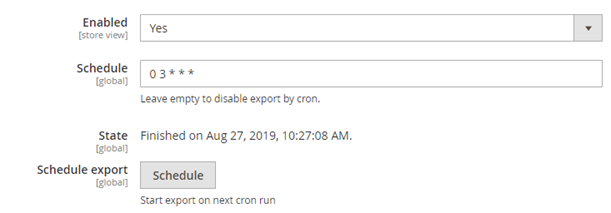
How do I set the SEO strategy in Magento?
You can indicate which strategy you want to follow in the CMS.
In Magento admin, navigate to Stores > Configuration > Catalog > Tweakwise.
URL strategy The settings related to URL generation can be found in the Layered Navigation section:

The dropdown lets you choose between two options:
- Query params: Magento's default strategy using querystring
- SEO Path slugs:
SEO related settings Other SEO related settings can be found in the SEO section:
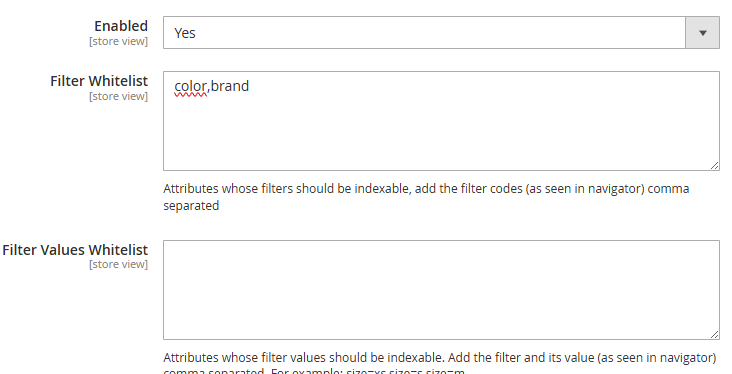
These settings can be helpful if you want to control what filters will be indexed. For example, if you just want brand & color to be indexable.
How to add canonical URLs in Magento?
This is not part of Tweakwise but of Magento. Read How to Add Canonical URLs in Magento 2? to learn more.
How to force an updated XML Feed in Magento?
Go to Confguration > Catalog > Tweakwise. In the Export section, look for the ‘Schedule’ button.
Hit the button to schedule a new generation. The feed will be updated as soon as possible.
