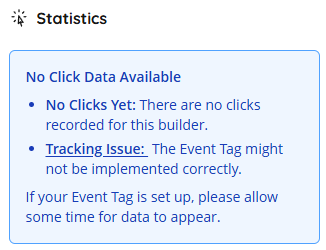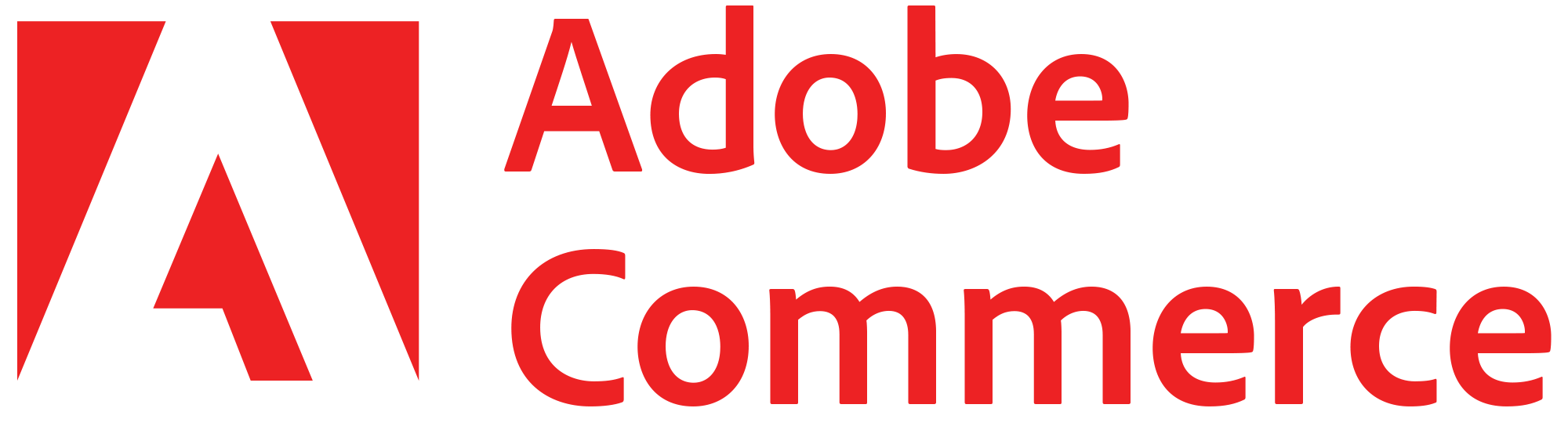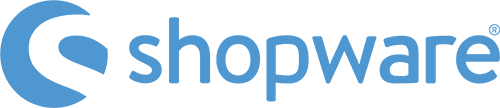Event Tagging is the vital link between customer behavior and your shop's performance. Whether implemented via our frontend script or integrated directly through a server-side API, capturing interactions like clicks, cart additions, and purchases is what transforms a static search tool into a self-learning discovery engine.
By establishing this feedback loop, you ensure your shop benefits from:
- Essential data layer: Create a robust foundation of behavioral data that serves as the basis for all search and navigation optimizations.
- Smart insights: Unlock advanced reporting capabilities that move beyond simple page views to reveal deep, interaction-based performance metrics.
- Stronger personalization: Move from generic results to dynamic experiences that are automatically tailored to your customers' actual shopping behavior.
- Platform independent: Ensure a smooth integration regardless of your tech stack, as the tag is designed to work with any technical setup.
- Future-ready setup: Position your shop to immediately leverage upcoming Tweakwise features and innovations without further development.
Implementation
Because every platform is different, there isn’t a single way to set it up. The good news: we’ve got clear documentation for each situation.
Use the links below to quickly find the right documentation for your setup. Whether you’re running on Magento, Shopify, your own custom platform, or working with Google Tag Manager, you’ll be directed straight to the correct implementation path.
Native support
If you're using one of these platforms, enabling Event Tag is easy! Choose your platform to get instructions how to enable Event Tag;
Custom implementation
If you have a custom webshop or SaaS platform, choose between JavaScript (client-side) or API/server-side implementation. If you have preference to work with Google Tag Manager, you can decide whether to use the client-side tag or a server-side tag manager approach.
| Platform / Setup | Recommendation |
|---|---|
| Custom webshop or SaaS platform | Event Tag - Client side |
| Custom webshop (API integration) | Event Tag – Server-side |
| Google Tag Manager (client-side) | Event Tag - Client side |
| Server-side Tag Manager | Event Tag – Server-side |
Help me choose
The table and flowchart below will help you pick the right starting point:
---
config:
layout: dagre
---
flowchart TB
B["Platform"] -- <br> --> C["Magento"] & M["Shopware"]
D["Use Customer Events"] --> I["Use Event Tag Client-side"]
H{"GTM Server<br>Container?"} -- NO --> I
H -- Yes --> J["Use Event Tag Server-side"]
M --> n3["Enable Events Setting"]
B --> n4["Headless/custom/other"] & n5["Shopify"]
n4 --> E{"Server-side <br>preference?"}
n5 --> D
C --> n6["Headless"]
n6 -- No --> n9["Enable Events Setting"]
n6 -- Yes --> E
E -- No --> H
E -- Yes --> n7["Use Event Tag Server-side"]
n8["Start"] --> B
B@{ shape: diam}
n6@{ shape: diam}
n7@{ shape: rect}
n8@{ shape: text}
style B fill:transparent
style C fill:#FFF9C4
style M fill:#FFF9C4
style D fill:transparent
style I fill:#C8E6C9
style H fill:transparent
style J fill:#C8E6C9
style n3 fill:#C8E6C9
style n4 fill:#FFF9C4
style n5 fill:#FFF9C4
style E fill:transparent
style n6 fill:transparent
style n9 fill:#C8E6C9
style n7 fill:#C8E6C9
FAQ
What’s the difference between Google Analytics and the Tweakwise Event Tag?
Google Analytics is your analytics tool. You decide what data to collect and how to use it. Tweakwise Event Tag is designed for insights within Tweakwise. It defines what data should be sent so we can provide reports and performance insights. You’re responsible for sending the events, but we specify what’s needed.
Do I still need Google Analytics?
Yes. Tweakwise Event Tag helps improve and analyse Tweakwise performance, but it doesn’t replace Google Analytics. You’ll still need Google Analytics for broader website analytics, user behaviour, and marketing results.
No Click Data Available
Some events require a ProductKey. This is not your shop’s SKU or internal ID, but the item ID as known in Tweakwise. Currently it is not possible to check if events are successfully received. If you're stuck, contact us to check the status and give tips.